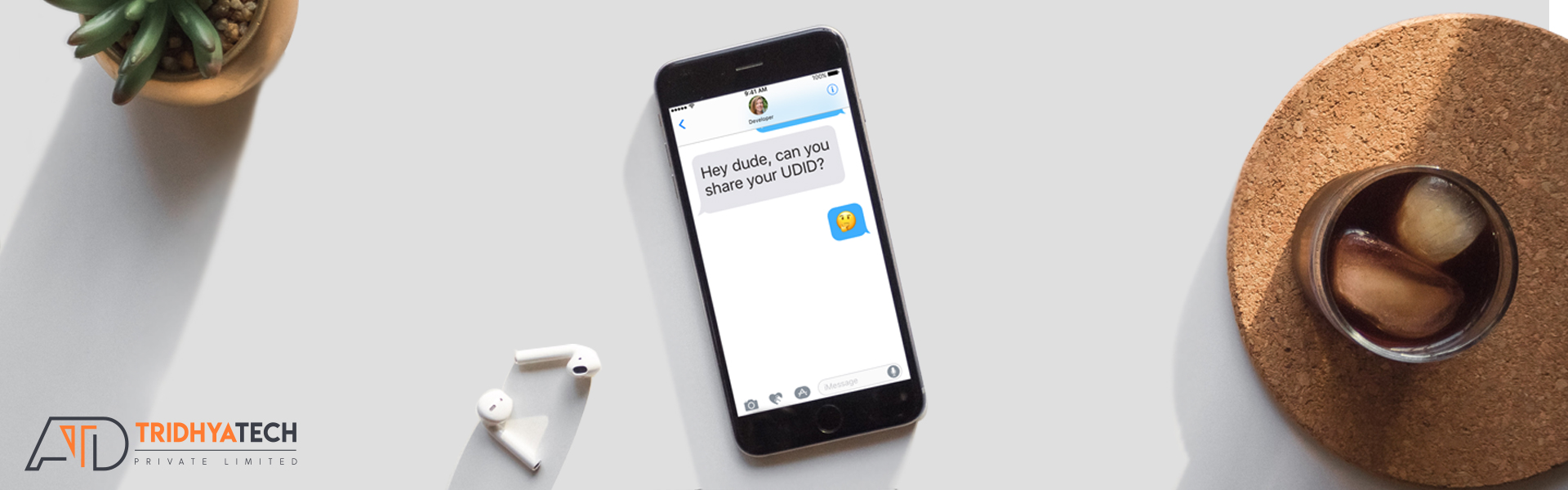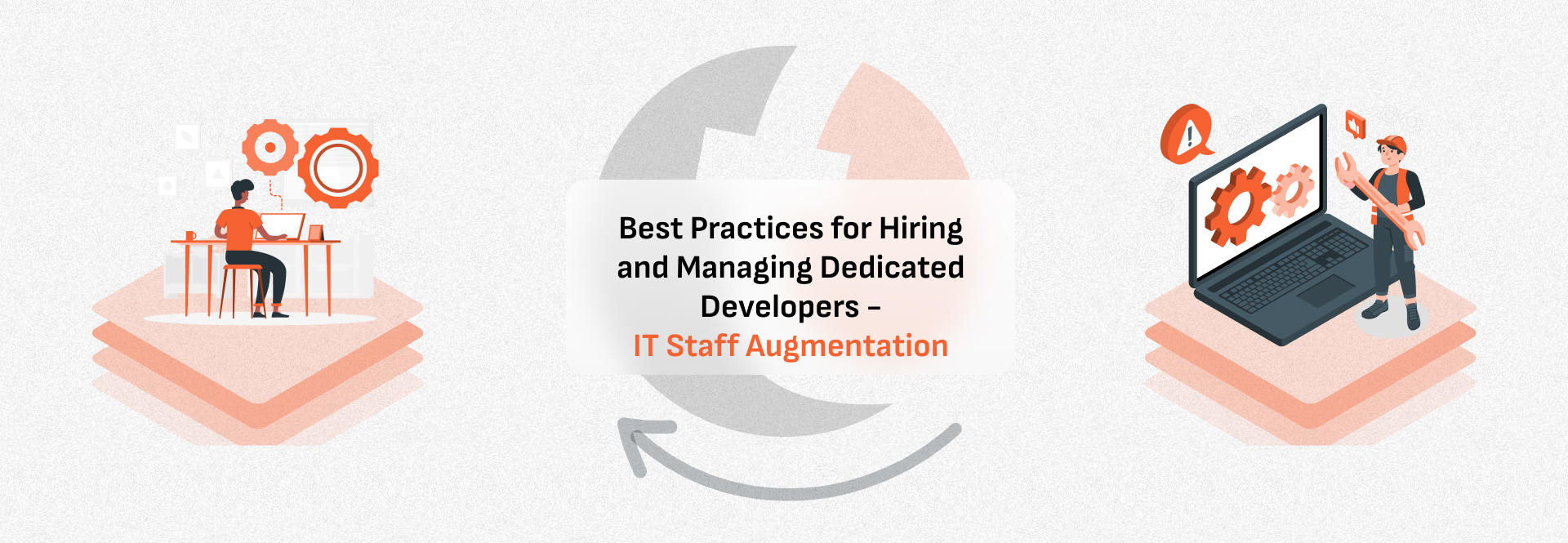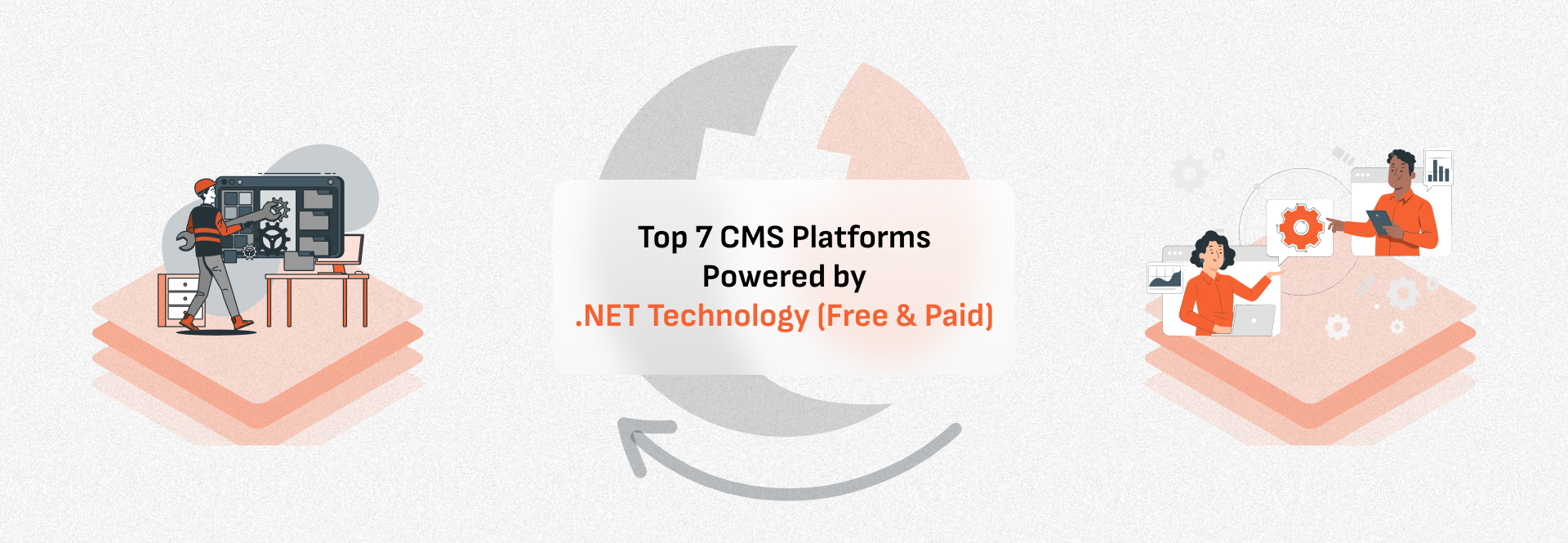How to find your iPhone/iPad UDID?

Every iPhone, iPod Touch and iPad has a unique identifier number associated with it, known as UDID(Unique Device ID). UDID is a 40 digit sequence of letters and numbers that look like this:
0e83ff56a12a9cf0c7290cbb08ab6752181fb54b
Finding Your UDID Using iTunes
1. Connect your iPhone/iPad to a computer via USB and open iTunes.
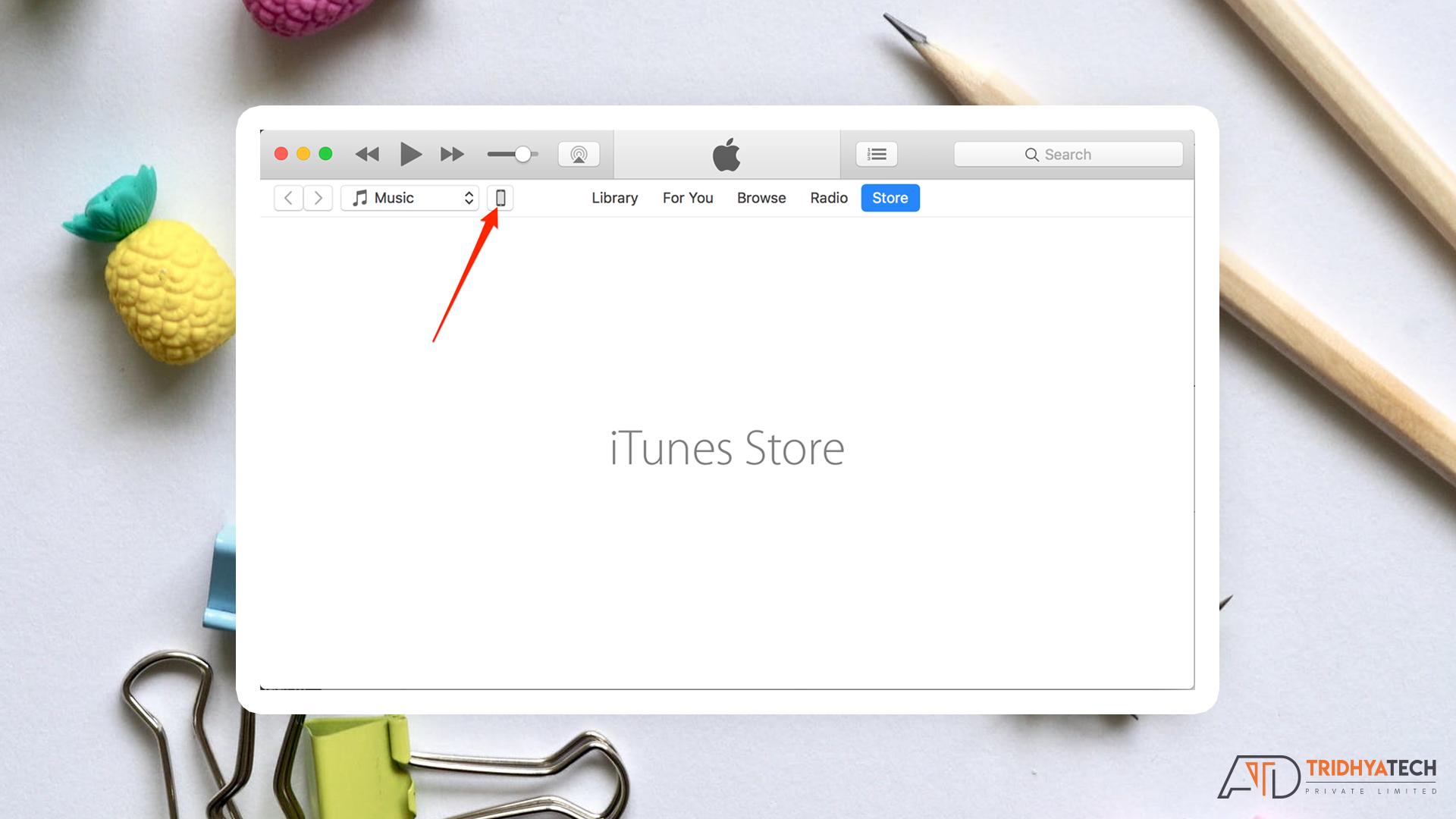
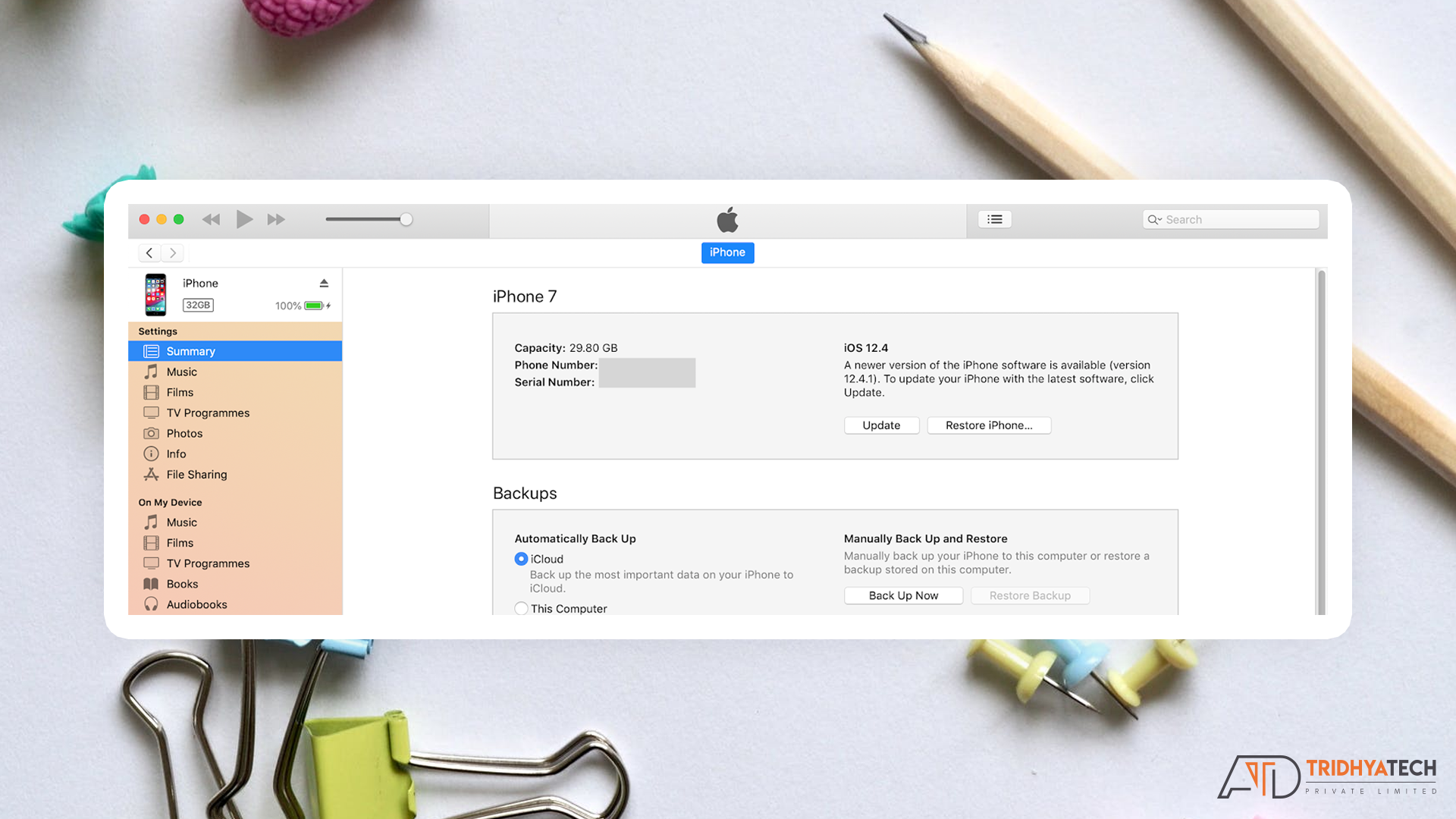
2. Click its name under the devices list. Ensure you’re on the Summary tab.
3. Click on the text that says Serial Number. It should change to say Identifier(UDID).
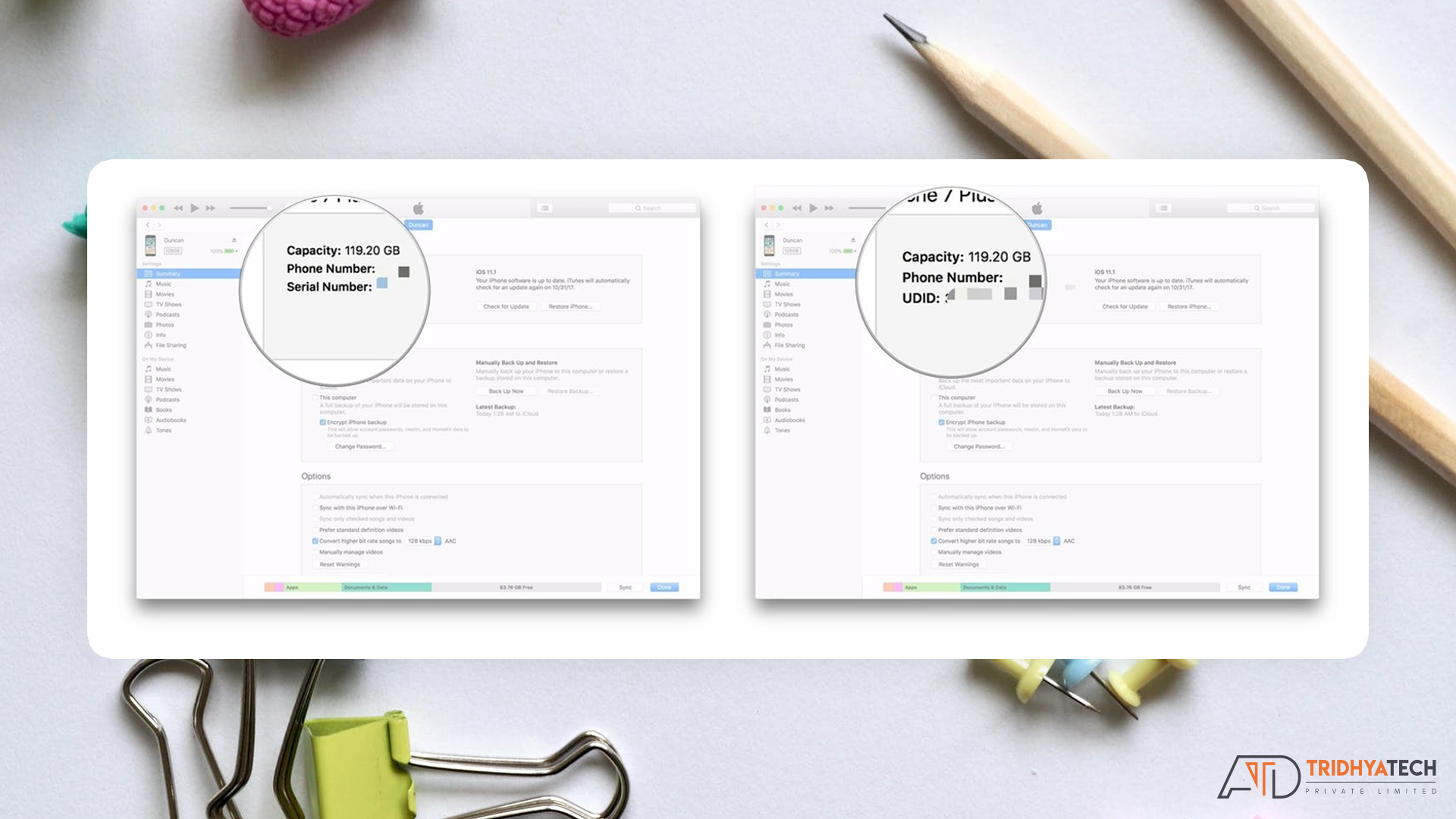
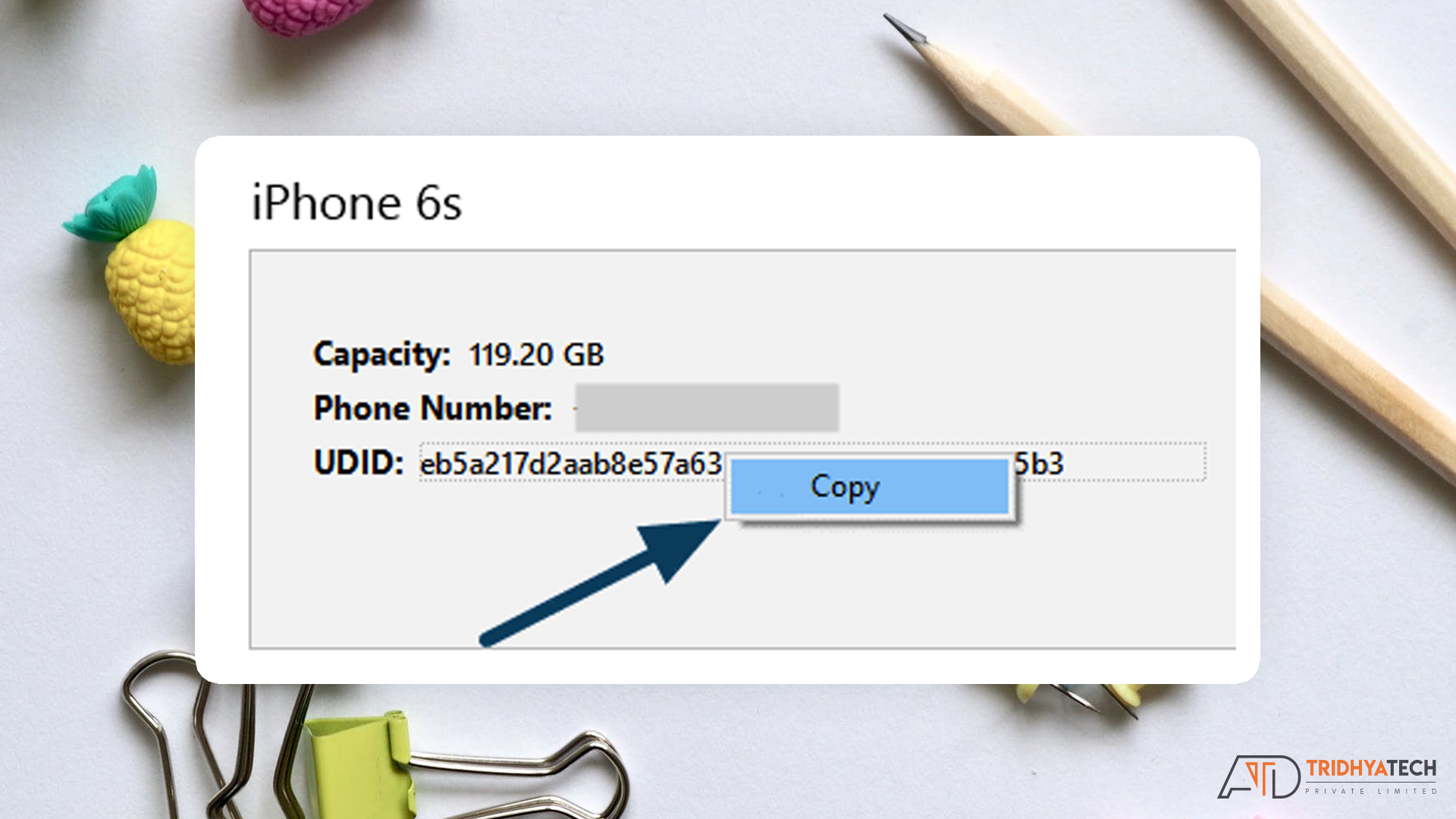
4. Select Copy from the Edit Menu. Your UDID is now in the clipboard,so you can paste it into an email or message.
Download and Install iTunes for Windows
1. Launch you favourite web browser from the start menu, Taskbar or Desktop. Navigate to www.apple.com/itunes.download/
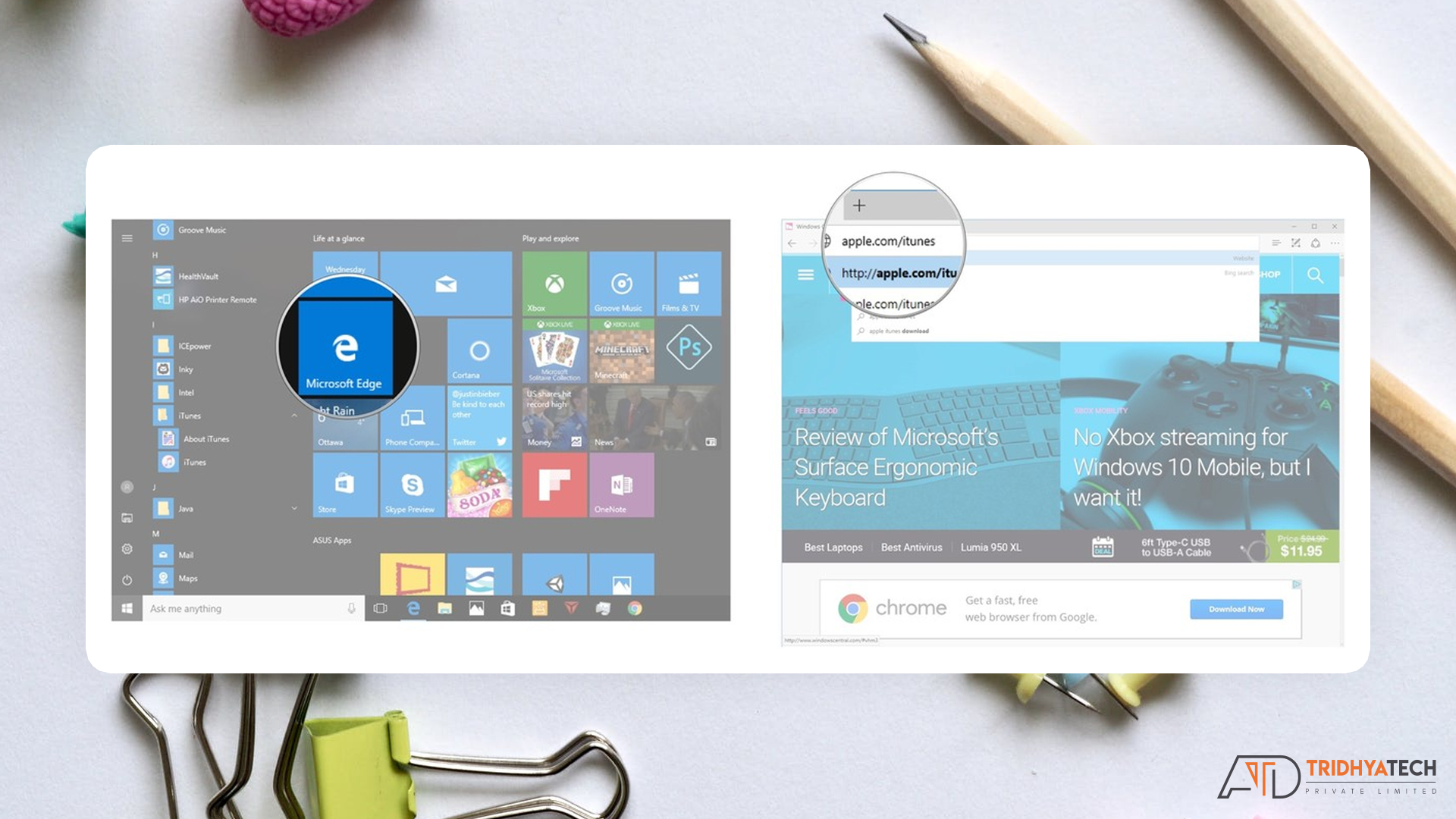
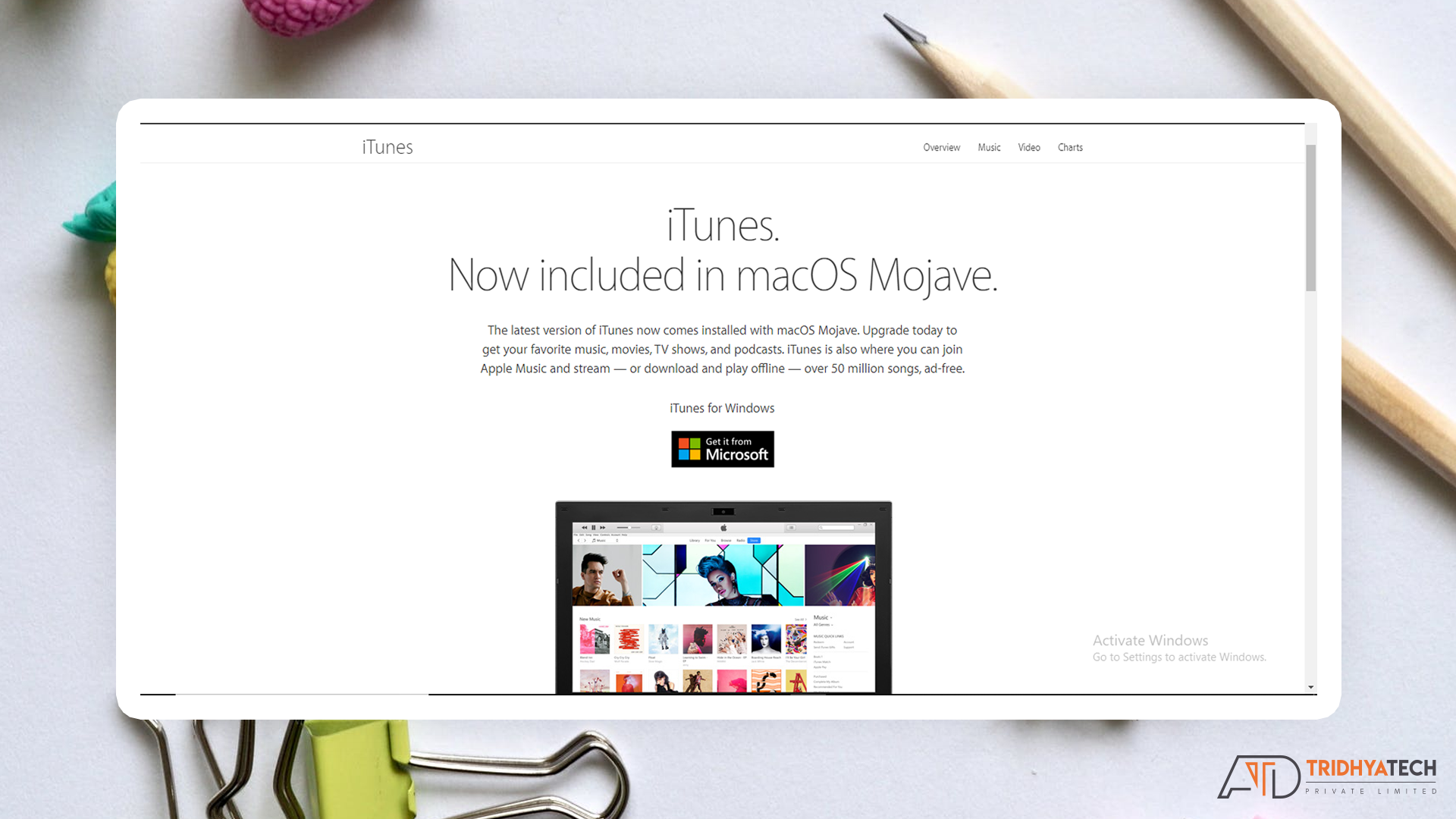
2.Click download and click Get if from Microsoft.
3.Microsoft Store will open and install iTunes.
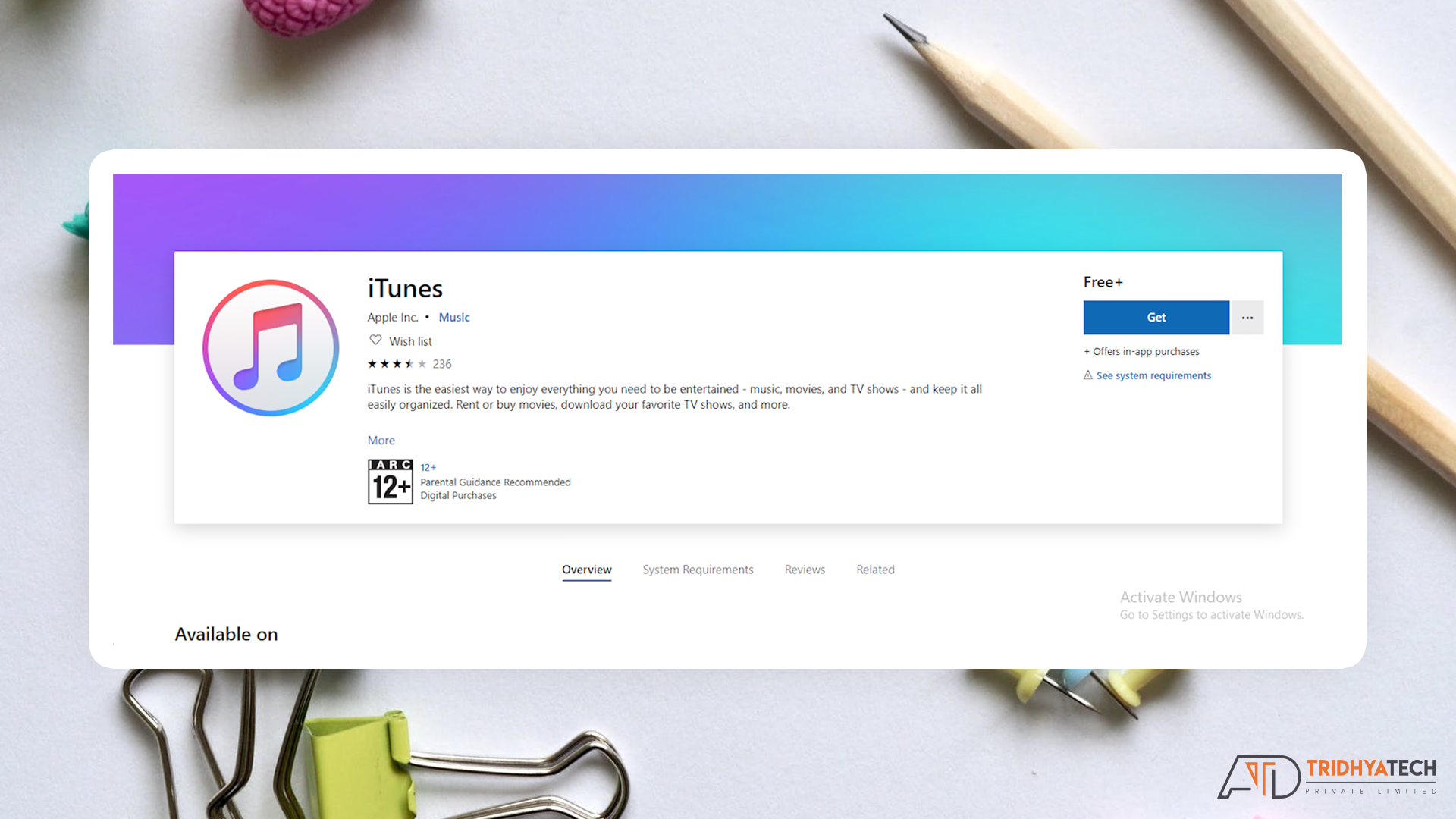
Find UDID Without iTunes
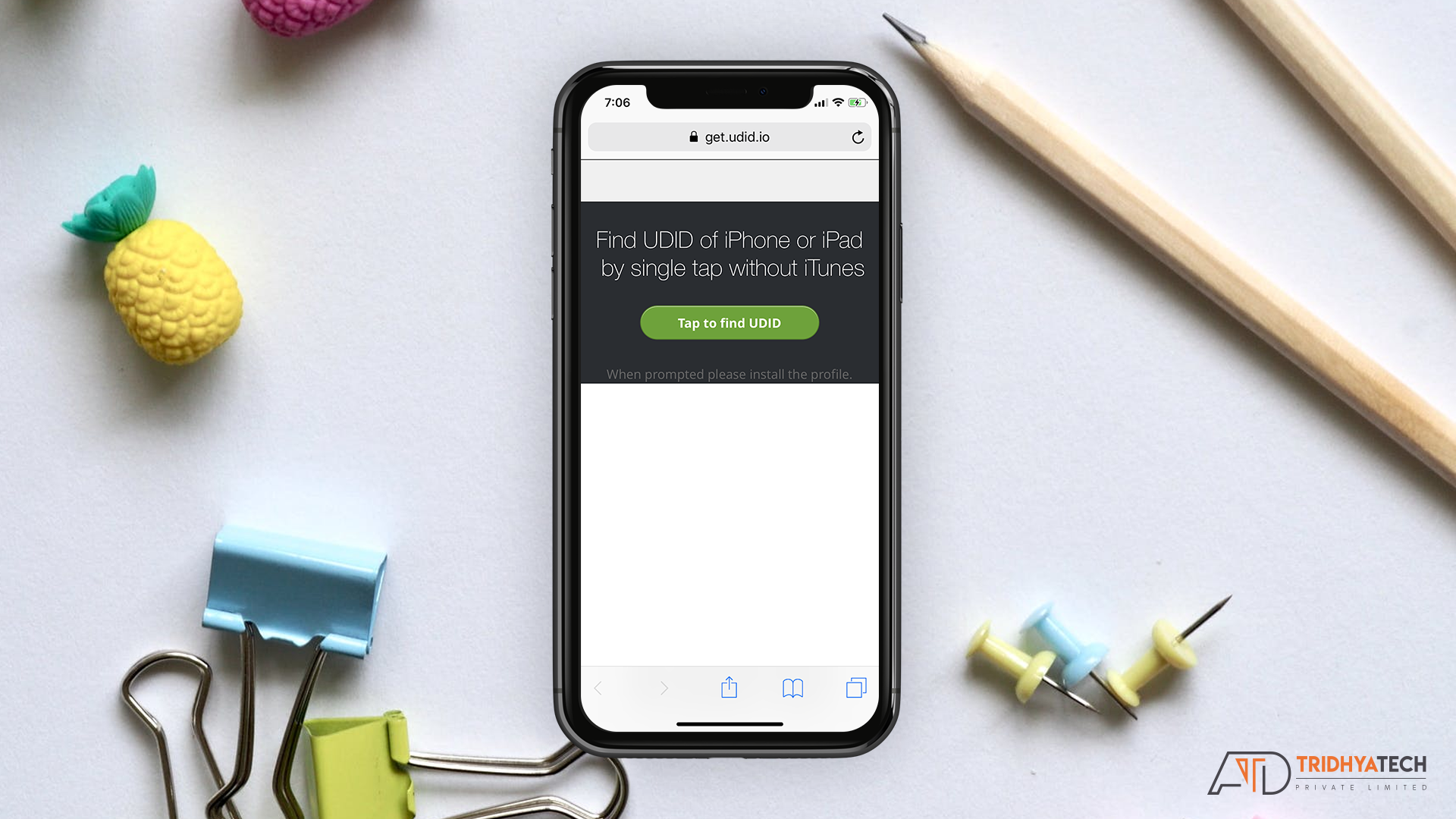
1.Open the site udid.io in Safari on your iPhone or ipad.
2. Allow the permission to download the Configuration file.
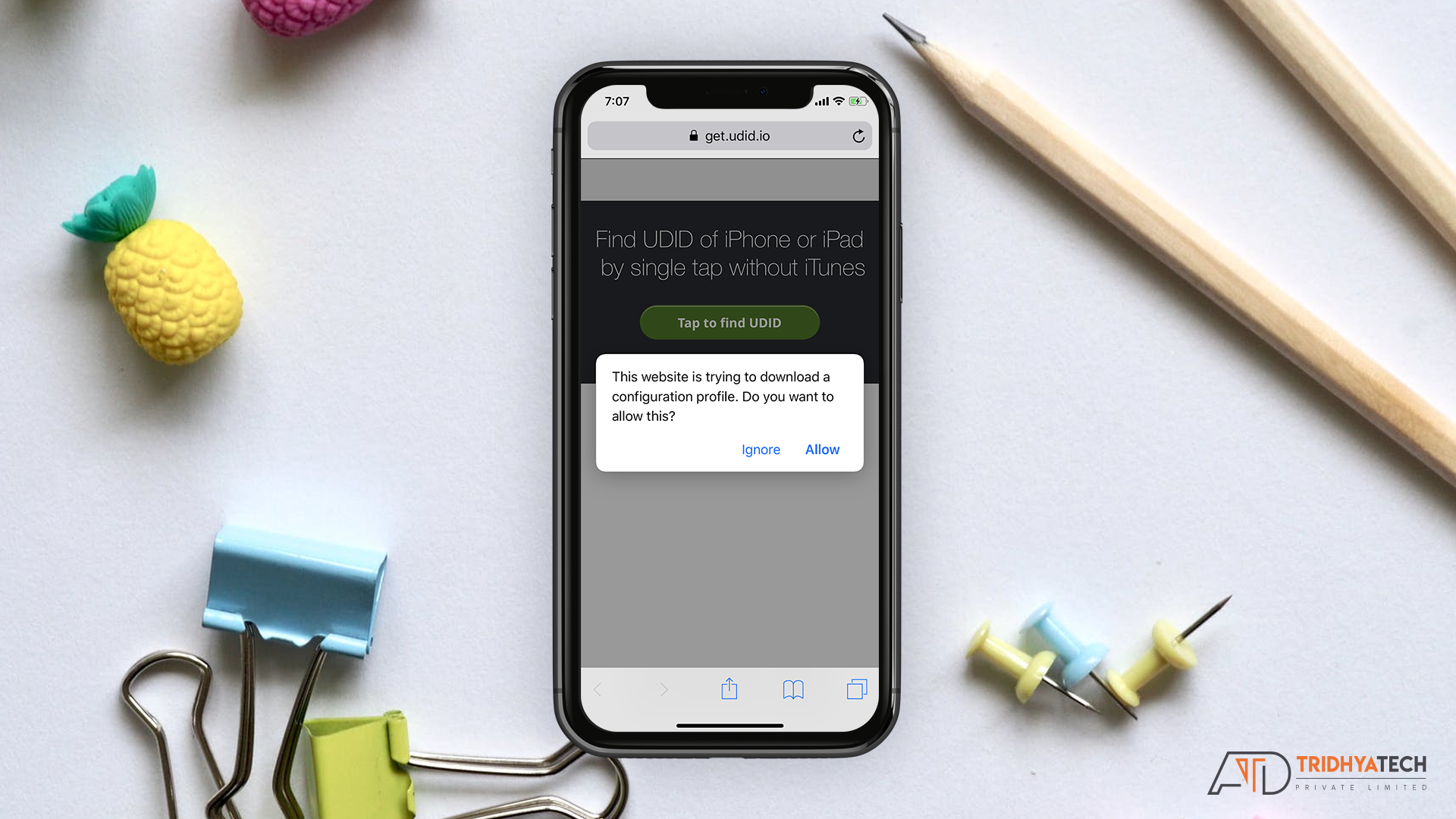
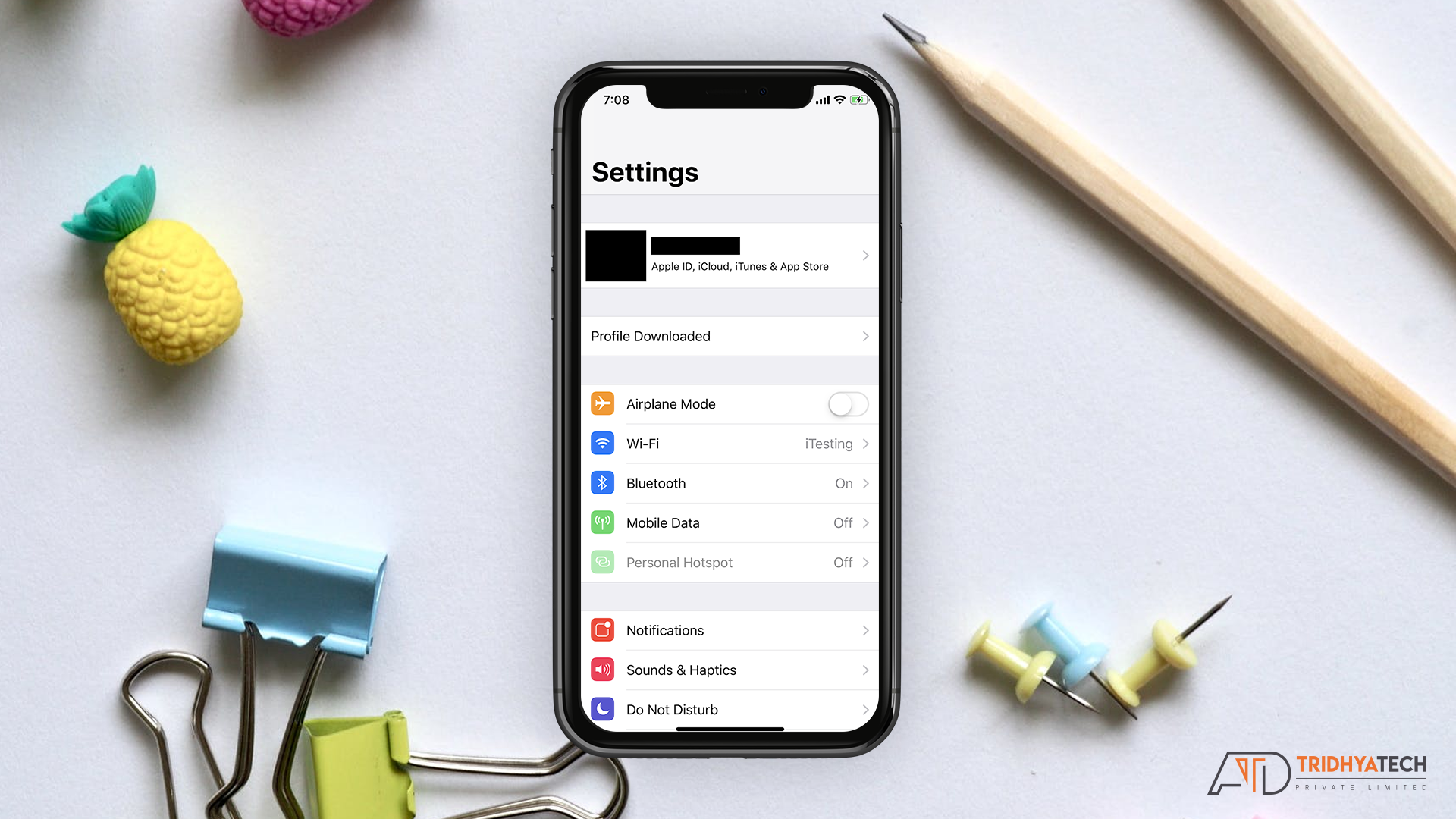
3. Review the Profile Downloaded in Setting App.
4.Install the Profile.
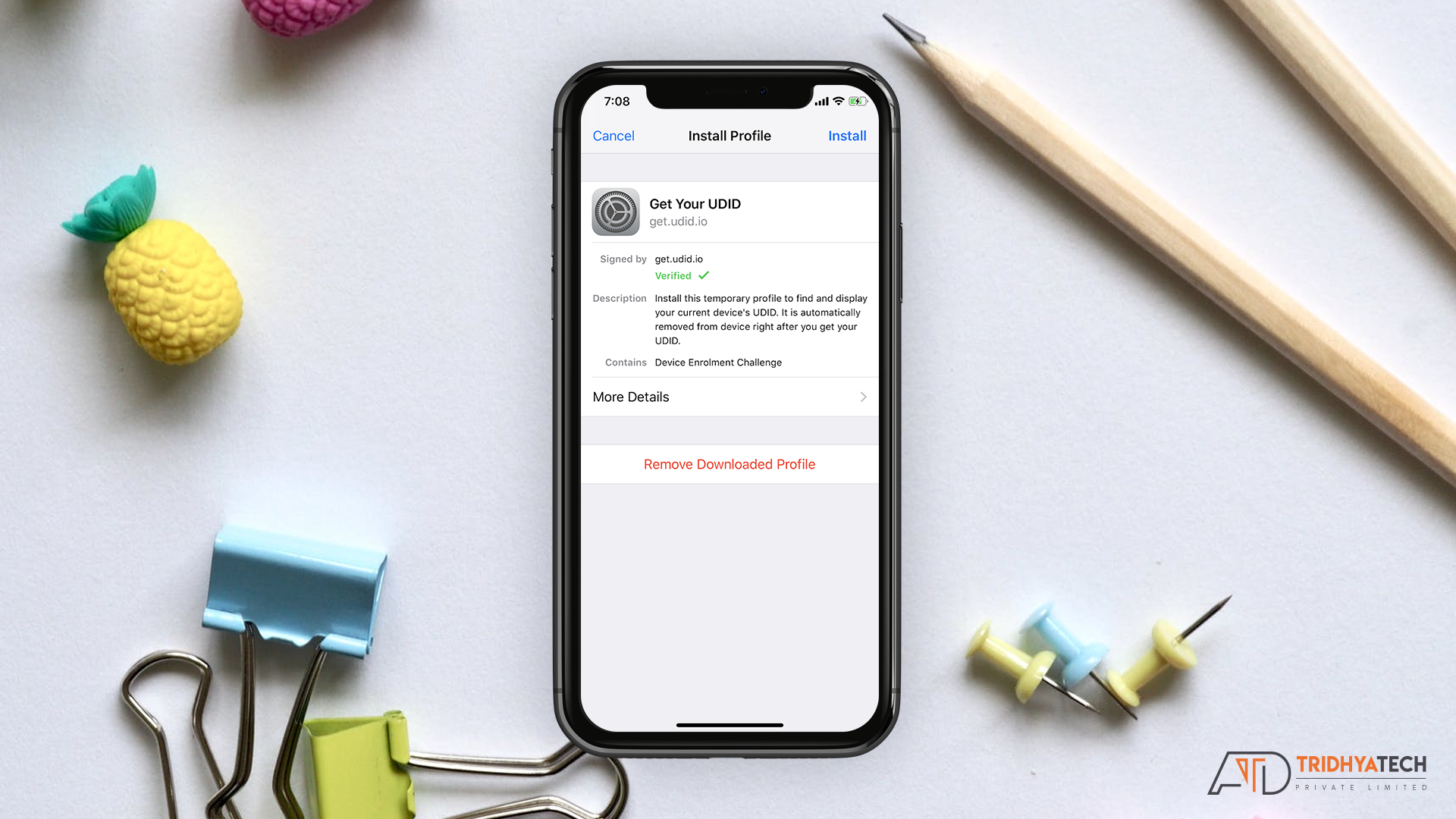
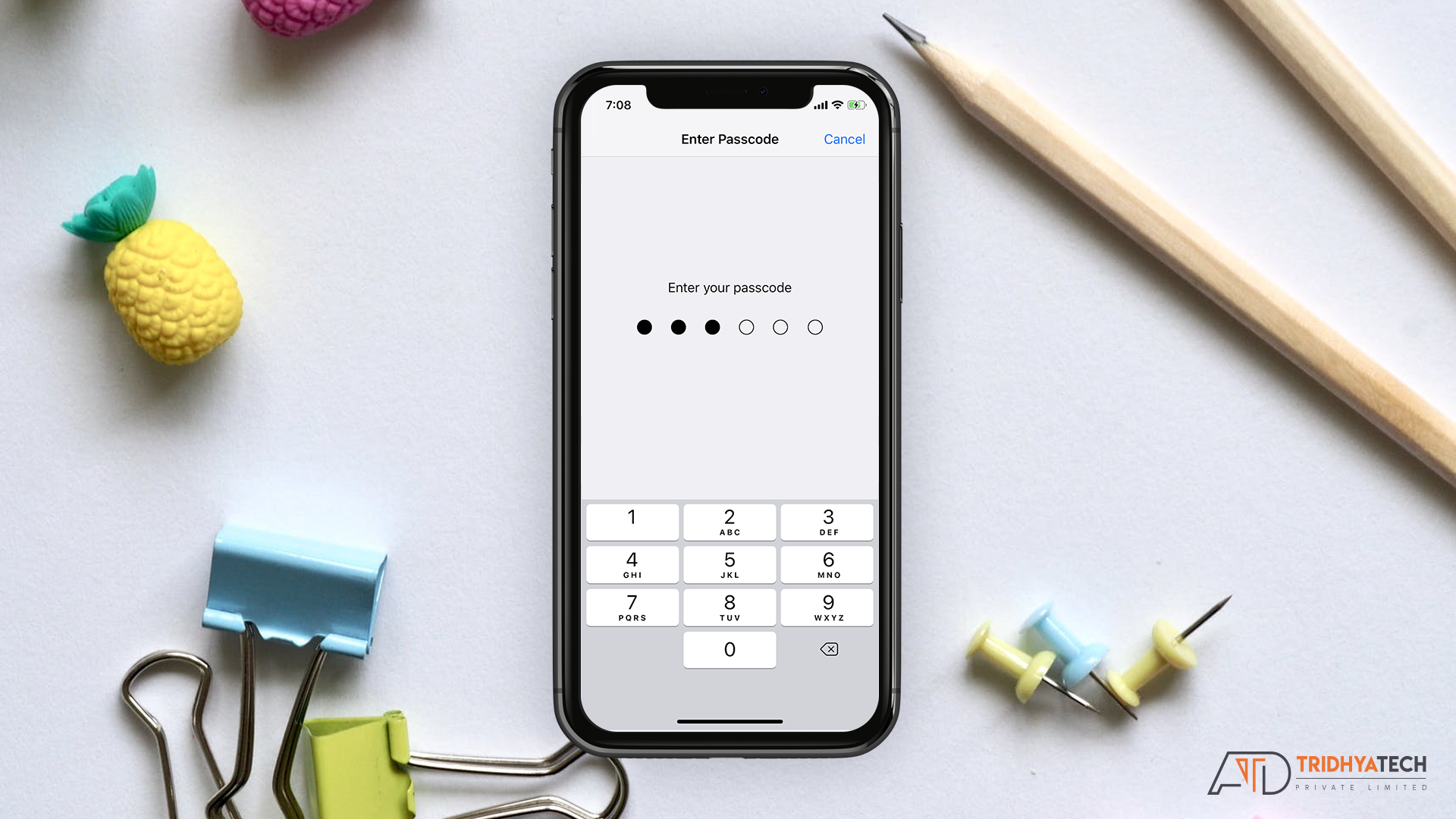
5.Enter Your Passcode.
6.Click Install.
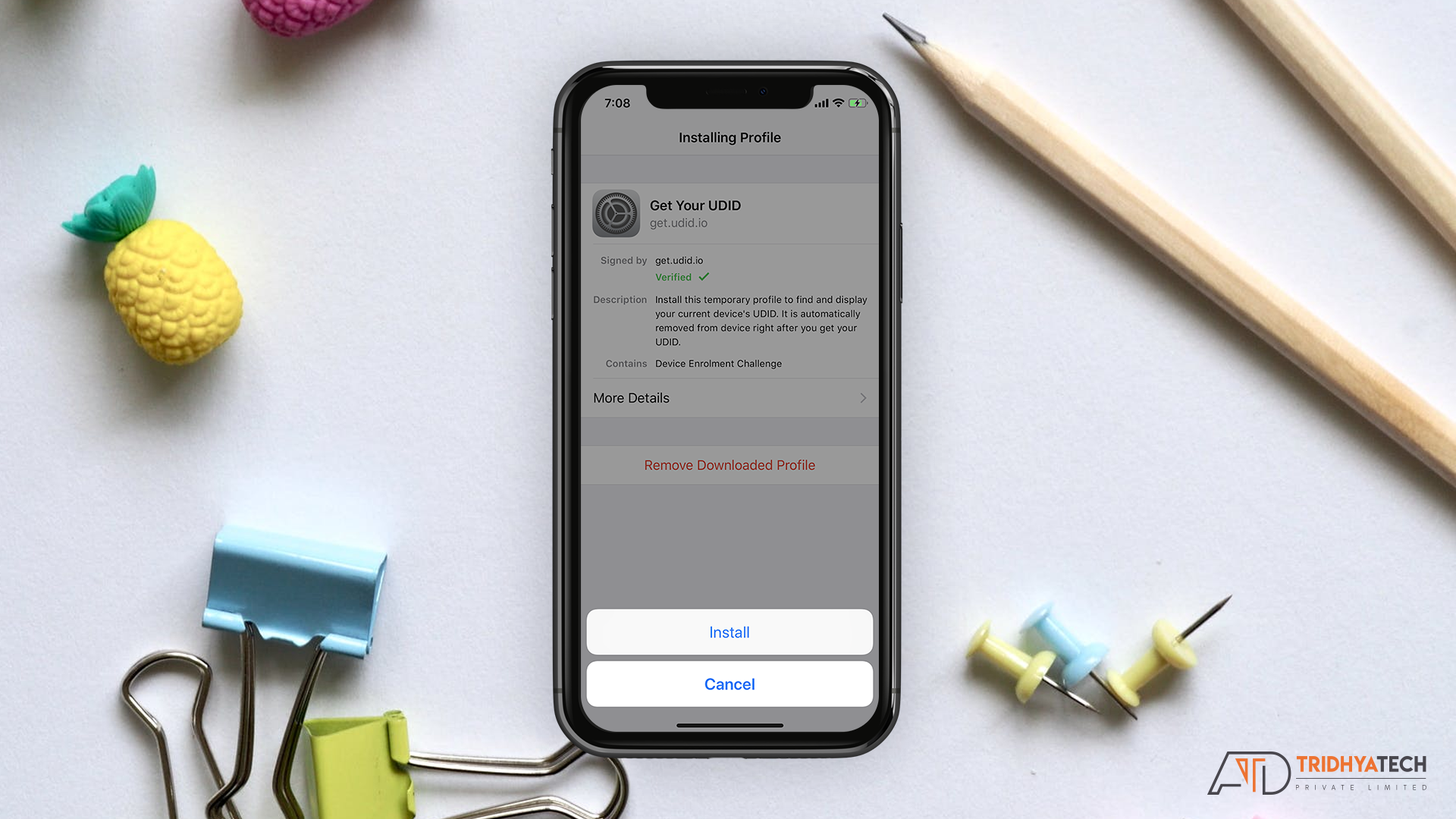
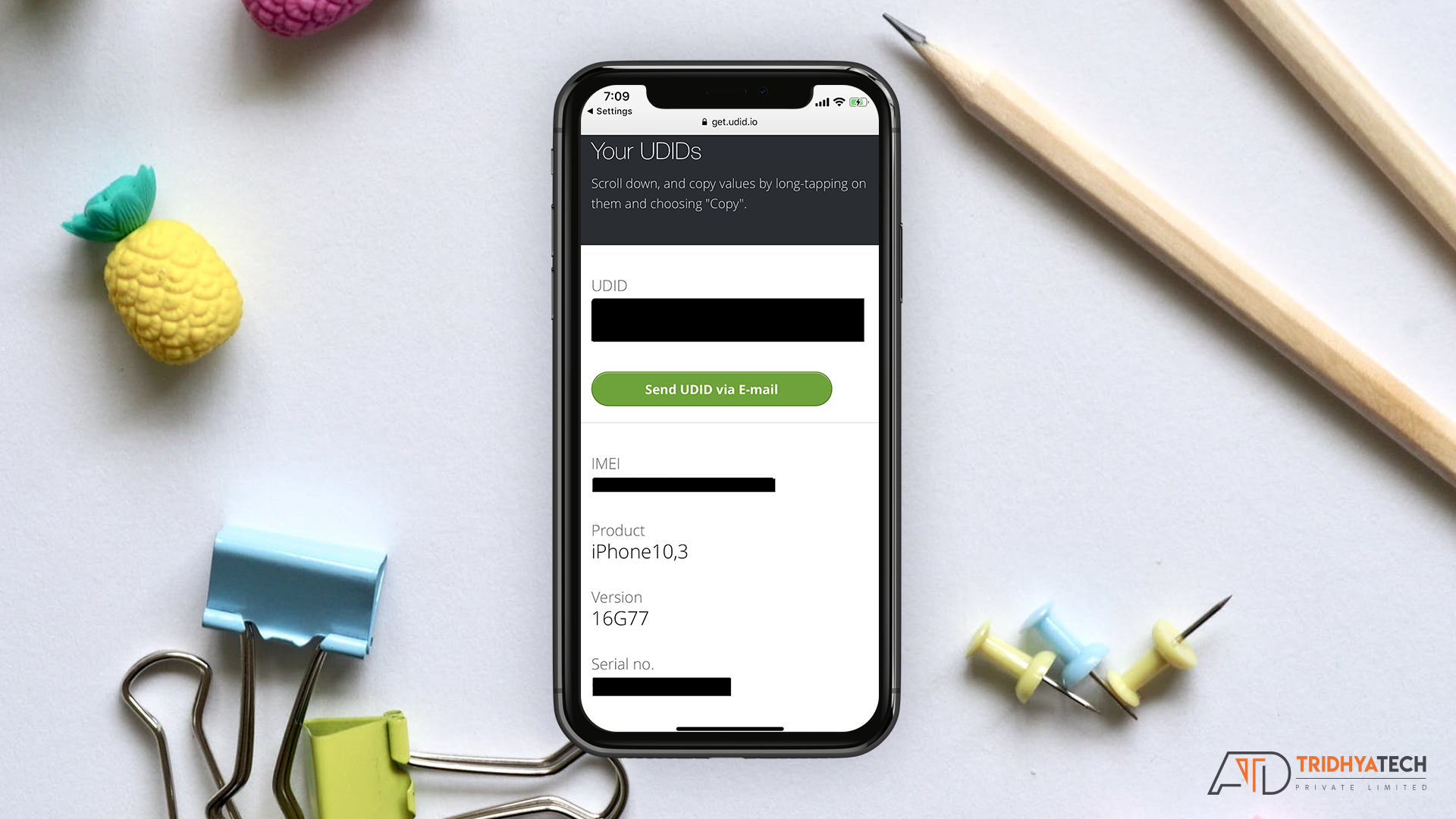
7.Now your UDID is in front of you.

 +91 9638710389
+91 9638710389